Updating Capacitor to 3.0 in your app
Capacitor 3 brings crucial updates to the ecosystem and exciting new features.
Read the Capacitor 3.0 announcement ›
After upgrading your app to Capacitor 3, would you mind sharing any feedback you have in this discussion? We'd love to hear from you! 💖
If you're a plugin author looking to upgrade your plugins to newer Capacitor versions, see the Upgrade Guide for Capacitor Plugins.
NodeJS 12+
Node 8 has reached end-of-life. Node 10 will reach end-of-life on April 30th, 2021. Capacitor 3 requires NodeJS 12 or greater. (Latest LTS version is recommended.)
Ionic CLI
If you are using the Ionic CLI, official Capacitor 3 support starts at version 6.16.0. We suggest upgrading to the latest version at this time via npm install -g @ionic/cli.
Update Capacitor CLI and Core
npm install @capacitor/cli@latest-3 @capacitor/core@latest-3
ES2017+
Capacitor 3 now builds for ES2017 environments, instead of ES5. The plugin template has also been updated to target ES2017, and third-party plugins are encouraged to update their targets.
This change should not affect your app unless you are supporting IE11, which Capacitor does not officially support.
TypeScript 3.8+
Capacitor 3 uses a newer TypeScript syntax which can only be used in TS 3.8 or later.
Capacitor Config changes
If you have TypeScript 3.8+ installed, you can migrate your capacitor.config.json to be a typed TypeScript config file named capacitor.config.ts. You can continue using a .json file, but a typescript config file may give a better developer experience for your team. Below is an example capacitor.config.ts file that is used in the Capacitor Test App.
/// <reference types="@capacitor/local-notifications" />
/// <reference types="@capacitor/push-notifications" />
/// <reference types="@capacitor/splash-screen" />
import { CapacitorConfig } from '@capacitor/cli';
const config: CapacitorConfig = {
appId: 'com.capacitorjs.app.testapp',
appName: 'capacitor-testapp',
webDir: 'build',
plugins: {
SplashScreen: {
launchAutoHide: false,
},
LocalNotifications: {
smallIcon: 'ic_stat_icon_config_sample',
iconColor: '#CE0B7C',
},
PushNotifications: {
presentationOptions: ['alert', 'sound'],
},
},
};
export default config;
Official Plugins
All plugins have been removed from Capacitor core and placed into their own npm packages. There are several reasons for this (see #3227) and the core team is confident this is the right way to go. You can import core plugins like so.
import { Camera } from '@capacitor/camera';
Background Task, Permissions, and Photos plugins removed
- Background Task: This plugin appeared to be rarely used and didn't quite work as most devs expected. The core team will readdress background functionality in the future. Subscribe to #3032 for updates.
- Permissions: The core team has implemented an alternative to this centralized approach which community plugins may also adopt (see the new Permissions API).
- Photos: This undocumented iOS-only plugin has been removed. Use
@capacitor-community/media.
Accessibility, App, and Modals plugins split up
- Accessibility
- VoiceOver and TalkBack functionality moved into Screen Reader
- App
- App-related info and functionality remains in App
- App URL handling (
openUrl()andcanOpenUrl()) moved into App Launcher
- Modals
- Action Sheet functionality (
showActions()) moved into Action Sheet - Dialog window functionality (
alert(),prompt(), andconfirm()) moved into Dialog
- Action Sheet functionality (
Migrating your app to use the new official plugin packages
This change will require you to install each plugin that you were using individually.
- Search your project for core plugins extracted from the
Pluginsobject from@capacitor/core - Find the corresponding plugin documentation, keeping in mind that some plugins have been split up
- Follow the installation instructions for each plugin in the documentation
- Change the plugin import to import from the plugin's package instead (see Plugin Imports)
- Follow any instructions in Backward Incompatible Plugin Changes
Using Ionic Framework?
The Ionic Framework makes use of APIs in the following plugins:
For best user experience with Ionic Framework, you should make sure these plugins are installed even if you don't import them in your app:
npm install @capacitor/app @capacitor/haptics @capacitor/keyboard @capacitor/status-bar
Plugin Imports
The Plugins object is deprecated, but will continue to work in Capacitor 3. Capacitor plugins should be updated to use the new plugin registration APIs (see the Upgrade Guide for plugins), which will allow them to be imported directly from the plugin's package.
Going forward, the Plugins object from @capacitor/core should not be used.
// OLD
import { Plugins } from '@capacitor/core';
const { AnyPlugin } = Plugins;
Importing the plugin directly from the plugin's package is preferred, but the plugin must be updated to work with Capacitor 3 for this to be possible.
// NEW
import { AnyPlugin } from 'any-plugin';
Backward Incompatible Plugin Changes
While many of the plugin APIs remain the same to ease the migration process to Capacitor 3, some will require code updates and manual migrations.
- Accessibility / Screen Reader
isScreenReaderEnabled()method has been renamed toisEnabled()'accessibilityScreenReaderStateChange'event has been renamed to'stateChange'- On Android and iOS,
speak()will only work if a screen reader is currently active. For text-to-speech capabilities while screen readers are active or not, use@capacitor-community/text-to-speech.
- Browser
prefetch()has been removed.
- Device
- App information has been removed from
getInfo()(appVersion,appBuild,appIdandappName). Use the App plugin'sgetInfo()for this information. uuidhas been removed fromgetInfo(). Use the newgetId()function.
- App information has been removed from
- Haptics
HapticsNotificationTypeenum keys have been switched from upper case to camel case to match other enums.
- Local Notifications
- This plugin is now using the new Permissions API.
requestPermission()was removed, userequestPermissions().
- This plugin is now using the new Permissions API.
- Push Notifications
- This plugin is now using the new Permissions API.
requestPermission()was removed, userequestPermissions().
- This plugin is now using the new Permissions API.
- Share
share()method now returnsShareResultinstead ofany- The return value of
share()will no longer includecompleted. If it was not completed, it will reject instead.
- Storage
- Data migration required! The internal storage mechanism has changed and requires data migration. A convenience method has been added:
migrate(). To update your app without affecting end users, callmigrate()before any other methods.
- Data migration required! The internal storage mechanism has changed and requires data migration. A convenience method has been added:
- Filesystem
stat()method now returns ctime and mtime timestamps in milliseconds on all platforms. Previously, iOS returned timestamps in seconds.
Logging Changes
The hideLogs configuration option has been deprecated in Capacitor 3. It has been replaced by a new loggingBehavior configuration option. Details can be found in the config documentation.
iOS
Capacitor 3 supports iOS 12+. Xcode 12+ is required. CocoaPods 1.8+ is recommended.
Update CocoaPods
It's recommended to upgrade CocoaPods to the latest stable version. CocoaPods 1.8 switches to using a CDN, which means running pod repo update periodically is no longer required.
Check your version of CocoaPods with pod --version and visit cocoapods.org for installation instructions.
Set iOS deployment target to 12.0
Do the following for your Xcode project and app target: open the Build Settings tab. Under the Deployment section, change iOS Deployment Target to iOS 12.0.
Then, open ios/App/Podfile and update the iOS version to 12.0:
-platform :ios, '11.0'
+platform :ios, '12.0'
use_frameworks!
Set Swift version to 5
If your app is not already using Swift 5, open the Build Settings tab in your Xcode target, then change Swift Language Version to Swift 5 under the Swift Compiler - Language section.
Move public into the iOS target directory
It is recommended in Capacitor 3 to move the ios/App/public directory into ios/App/App/public. This can be achieved in Xcode:
Remove existing public folder
- Expand the file tree under the
Appproject, then theAppgroup, and select thepublicfolder. - Right-click on Delete. When prompted to delete the folder or just remove the reference, select Move to Trash.
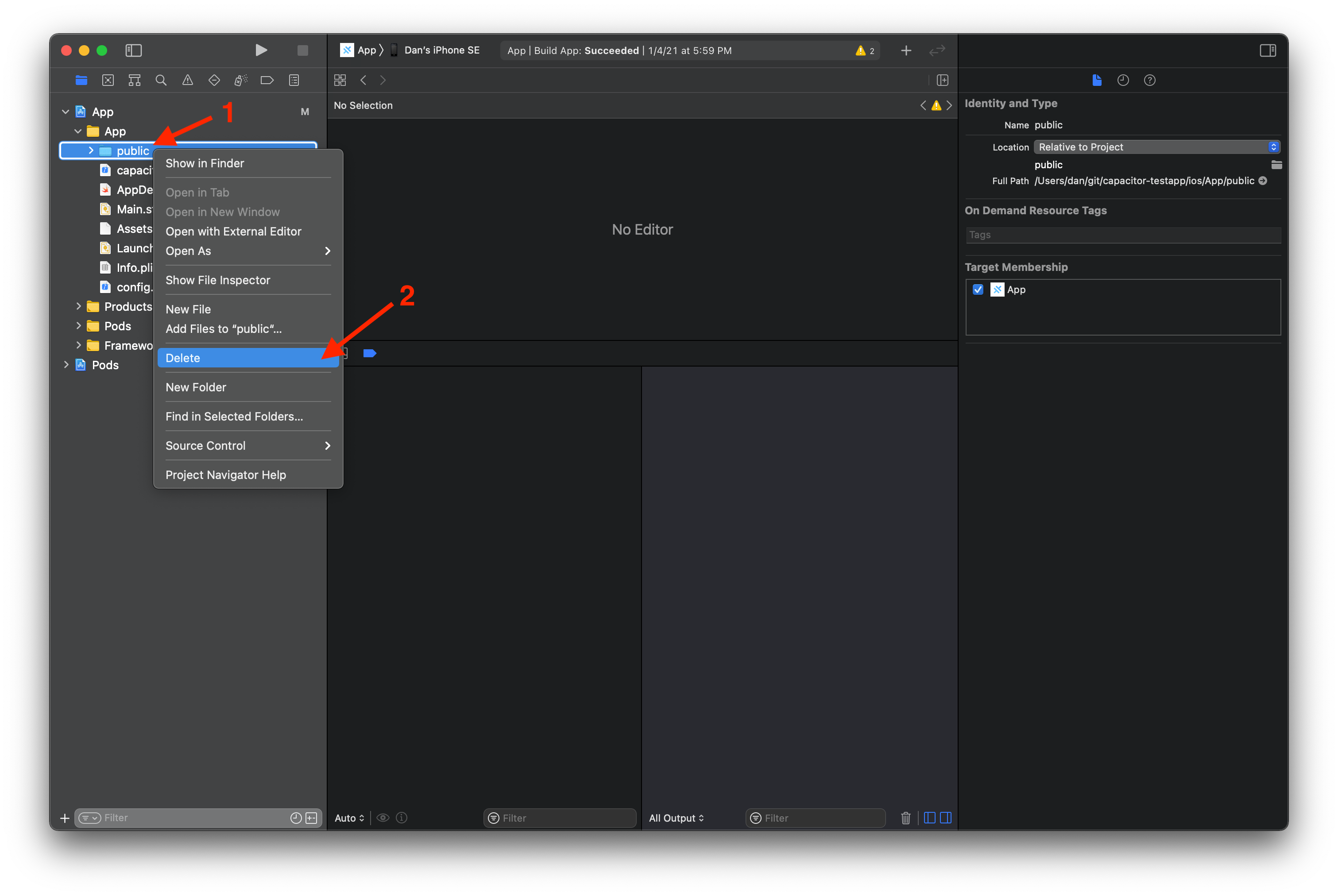
Recreate public in the new location
- Right-click on the
Appgroup inside theAppproject and click Add Files to "App"... - Leave the default options (ensuring to create folder references, not groups and to add to the
Apptarget). - Click New Folder, name it "public".
- Click Create, then Add.
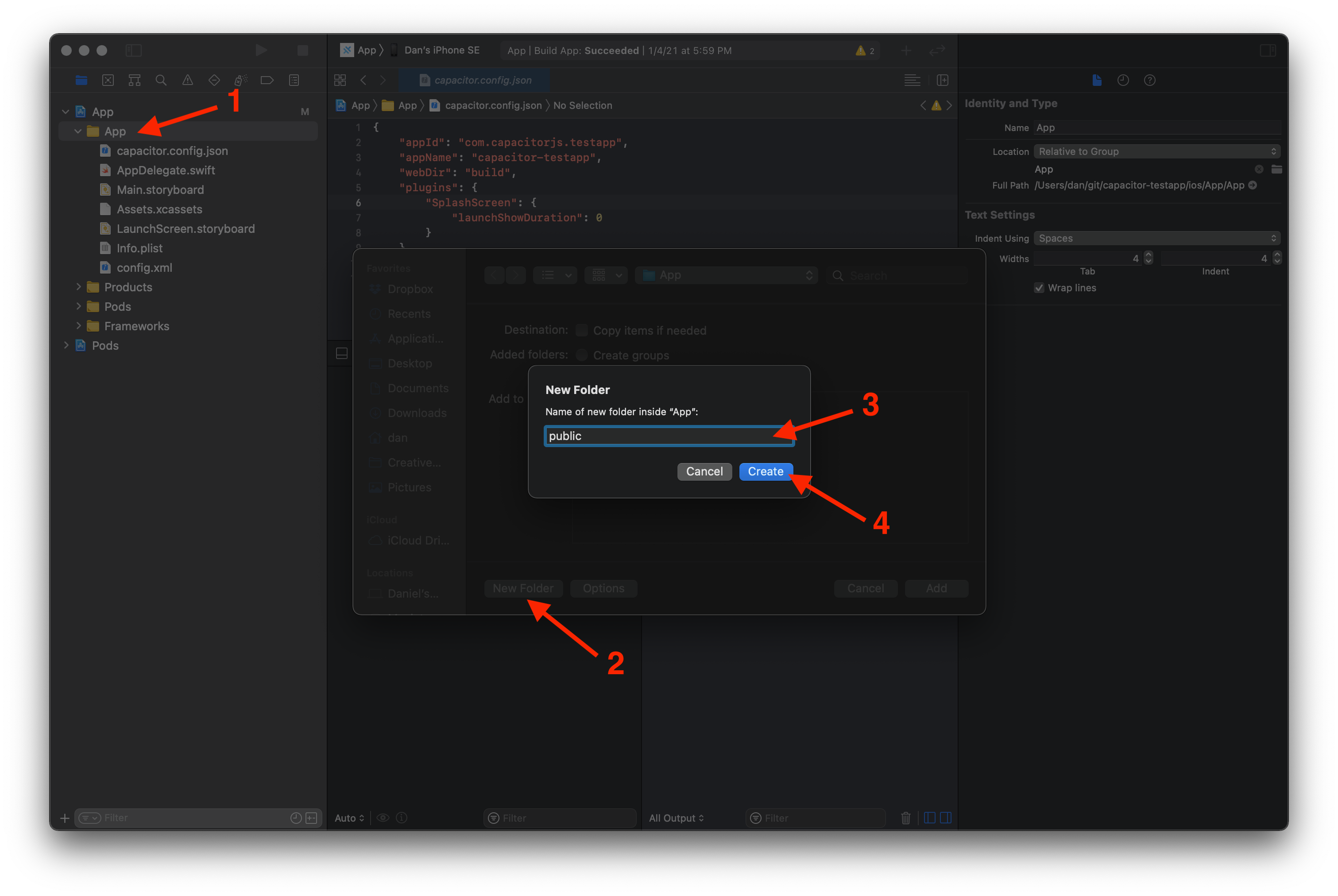
It may look the same in Xcode, but the new public folder should now be relative to the App group, not the project root.
gitignore the new public folder
In ios/.gitignore, change the ignore path from App/public to App/App/public. This folder contains a copy of your web assets and should not be committed.
App/build
App/Pods
-App/public
+App/App/public
App/Podfile.lock
xcuserdata
Update the Capacitor iOS platform
npm install @capacitor/ios@latest-3
npx cap sync ios
Switch from CAPBridge to ApplicationDelegateProxy in application events
In ios/App/App/AppDelegate.swift, update the following:
func application(_ app: UIApplication, open url: URL, options: [UIApplication.OpenURLOptionsKey: Any] = [:]) -> Bool {
// Called when the app was launched with a url. Feel free to add additional processing here,
// but if you want the App API to support tracking app url opens, make sure to keep this call
- return CAPBridge.handleOpenUrl(url, options)
+ return ApplicationDelegateProxy.shared.application(app, open: url, options: options)
}
func application(_ application: UIApplication, continue userActivity: NSUserActivity, restorationHandler: @escaping ([UIUserActivityRestoring]?) -> Void) -> Bool {
// Called when the app was launched with an activity, including Universal Links.
// Feel free to add additional processing here, but if you want the App API to support
// tracking app url opens, make sure to keep this call
- return CAPBridge.handleContinueActivity(userActivity, restorationHandler)
+ return ApplicationDelegateProxy.shared.application(application, continue: userActivity, restorationHandler: restorationHandler)
}
Remove USE_PUSH compilation condition
If using the push notifications feature, in ios/App/App/AppDelegate.swift, update the following:
- #if USE_PUSH
func application(_ application: UIApplication, didRegisterForRemoteNotificationsWithDeviceToken deviceToken: Data) {
NotificationCenter.default.post(name: Notification.Name(CAPNotifications.DidRegisterForRemoteNotificationsWithDeviceToken.name()), object: deviceToken)
}
func application(_ application: UIApplication, didFailToRegisterForRemoteNotificationsWithError error: Error) {
NotificationCenter.default.post(name: Notification.Name(CAPNotifications.DidFailToRegisterForRemoteNotificationsWithError.name()), object: error)
}
-#endif
If not using push notifications you can remove the whole block
- #if USE_PUSH
-
- func application(_ application: UIApplication, didRegisterForRemoteNotificationsWithDeviceToken deviceToken: Data) {
- NotificationCenter.default.post(name: Notification.Name(CAPNotifications.DidRegisterForRemoteNotificationsWithDeviceToken.name()), object: deviceToken)
- }
-
- func application(_ application: UIApplication, didFailToRegisterForRemoteNotificationsWithError error: Error) {
- NotificationCenter.default.post(name: Notification.Name(CAPNotifications.DidFailToRegisterForRemoteNotificationsWithError.name()), object: error)
- }
-
-#endif
Switch from hard-coded CAPNotifications to NSNotification extensions
In ios/App/App/AppDelegate.swift, update the following:
override func touchesBegan(_ touches: Set<UITouch>, with event: UIEvent?) {
super.touchesBegan(touches, with: event)
let statusBarRect = UIApplication.shared.statusBarFrame
guard let touchPoint = event?.allTouches?.first?.location(in: self.window) else { return }
if statusBarRect.contains(touchPoint) {
- NotificationCenter.default.post(CAPBridge.statusBarTappedNotification)
+ NotificationCenter.default.post(name: .capacitorStatusBarTapped, object: nil)
}
}
func application(_ application: UIApplication, didRegisterForRemoteNotificationsWithDeviceToken deviceToken: Data) {
- NotificationCenter.default.post(name: Notification.Name(CAPNotifications.DidRegisterForRemoteNotificationsWithDeviceToken.name()), object: deviceToken)
+ NotificationCenter.default.post(name: .capacitorDidRegisterForRemoteNotifications, object: deviceToken)
}
func application(_ application: UIApplication, didFailToRegisterForRemoteNotificationsWithError error: Error) {
- NotificationCenter.default.post(name: Notification.Name(CAPNotifications.DidFailToRegisterForRemoteNotificationsWithError.name()), object: error)
+ NotificationCenter.default.post(name: .capacitorDidFailToRegisterForRemoteNotifications, object: error)
}
Ignore DerivedData
Add DerivedData to the ios/.gitignore file. This is where the Capacitor CLI places native iOS builds.
App/Pods
App/App/public
App/Podfile.lock
+DerivedData
xcuserdata
# Cordova plugins for Capacitor
Android
Capacitor 3 supports Android 5+ (and now supports Android 11). Android Studio 4+ is required.
Update the Capacitor Android platform
npm install @capacitor/android@latest-3
npx cap sync android
Switch to automatic Android plugin loading
In Capacitor 3, it is preferred to automatically load the Android plugins. In MainActivity.java, the onCreate method can be removed. You no longer have to edit this file when adding or removing plugins installed via npm.
public class MainActivity extends BridgeActivity {
- @Override
- public void onCreate(Bundle savedInstanceState) {
- super.onCreate(savedInstanceState);
-
- // Initializes the Bridge
- this.init(savedInstanceState, new ArrayList<Class<? extends Plugin>>() {{
- // Additional plugins you've installed go here
- add(Plugin1.class);
- add(Plugin2.class);
- }});
- }
}
If your app includes custom plugins built specifically for your application, you do still have to register the plugins in onCreate:
public class MainActivity extends BridgeActivity {
@Override
public void onCreate(Bundle savedInstanceState) {
super.onCreate(savedInstanceState);
+ registerPlugin(PluginInMyApp.class);
}
}
Update Gradle to 7.0
We now recommend using Gradle 7.0 with Capacitor projects. In Android Studio, open the File menu, then click Project Structure. In the Project section, change Gradle Version to 7.0 and Android Gradle Plugin Version to 4.2.0. Then, click OK.
You may want to evaluate suggested updates to Android packages in the Suggestions section of the Project Structure dialog.
Update Android variables
In android/variables.gradle you can update the following variables:
ext {
minSdkVersion = 21
- compileSdkVersion = 29
- targetSdkVersion = 29
+ compileSdkVersion = 30
+ targetSdkVersion = 30
+ androidxActivityVersion = '1.2.0'
- androidxAppCompatVersion = '1.1.0'
+ androidxAppCompatVersion = '1.2.0'
+ androidxCoordinatorLayoutVersion = '1.1.0'
- androidxCoreVersion = '1.2.0'
- androidxMaterialVersion = '1.1.0-rc02'
- androidxBrowserVersion = '1.2.0'
- androidxLocalbroadcastmanagerVersion = '1.0.0'
- androidxExifInterfaceVersion = '1.2.0'
- firebaseMessagingVersion = '20.1.2'
- playServicesLocationVersion = '17.0.0'
+ androidxCoreVersion = '1.3.2'
+ androidxFragmentVersion = '1.3.0'
- junitVersion = '4.12'
- androidxJunitVersion = '1.1.1'
- androidxEspressoCoreVersion = '3.2.0'
+ junitVersion = '4.13.1'
+ androidxJunitVersion = '1.1.2'
+ androidxEspressoCoreVersion = '3.3.0'
cordovaAndroidVersion = '7.0.0'
}
Capacitor 3 supports Android 11 (API 30), so you can update your SDK target to 30. Change compileSdkVersion and targetSdkVersion to 30.
A new androidxActivityVersion variable is available, add it with value 1.2.0.
The androidxAppCompatVersion can be updated to 1.2.0.
A new androidxCoordinatorLayoutVersion variable is available, add it with value 1.1.0.
The androidxCoreVersion can be updated to 1.3.2.
The androidxMaterialVersion variable was used by Action Sheet and Camera plugins, can be removed if not using them. If using them, check Camera docs and Action Sheet docs.
The androidxBrowserVersion variable was used by Browser plugin, can be removed if not using the plugin. If using the plugin, check the docs.
The androidxLocalbroadcastmanagerVersion variable can be removed.
The androidxExifInterfaceVersion variable was used by Camera plugin, can be removed if not using the plugin. If using the plugin, check the docs.
The firebaseMessagingVersion variable was used by Push Notifications plugin, can be removed if not using the plugin. If using the plugin, check the docs.
The playServicesLocationVersion variable was used by Geolocation plugin, can be removed if not using the plugin. If using the plugin, check the docs.
A new androidxFragmentVersion variable is available, add it with value 1.3.0.
The junitVersion can be updated to 4.13.1.
The androidxJunitVersion can be updated to 1.1.2.
The androidxEspressoCoreVersion can be updated to 3.3.0.
Remove unused and redundant permissions
Depending on which plugins you are using, you can optionally remove unused permissions from your app's AndroidManifest.xml file. The manifest in new Capacitor apps only includes INTERNET because permissions are now meant to be added when plugins are installed. Follow these steps to remove unused permissions:
- Determine the plugins that your app uses
- Read the installation instructions of each plugin in these docs, looking for permissions that each plugin requires
- In your app's
AndroidManifest.xmlfile, keep permissions that your plugins require, remove permissions that are unused
The Haptics and Network plugins are examples of plugins that now include their install-time permissions in their own AndroidManifest.xml files, which end up being merged with your app's. It is safe to remove their permissions from your app's AndroidManifest.xml file:
<!-- Permissions -->
<uses-permission android:name="android.permission.INTERNET" />
- <!-- Network API -->
- <uses-permission android:name="android.permission.ACCESS_NETWORK_STATE" />
- <!-- Vibration API -->
- <uses-permission android:name="android.permission.VIBRATE" />
</manifest>